Accidentally deleting emails can feel like losing a sock in the laundry—frustrating and oh-so-annoying. If you’ve ever found yourself staring at your iPhone, wondering if that important message is gone for good, you’re not alone. Many users think deleted emails are lost in the digital abyss, but fear not! There’s hope for your missing messages.
Table of Contents
ToggleUnderstanding Deleted Trash Emails
Deleted emails on an iPhone typically move to the Trash folder. The Trash serves as a temporary storage space for email recovery. Emails in this folder often remain accessible for 30 days before permanent deletion occurs.
Retrieval depends on whether the email still resides in the Trash. Users can quickly check the folder within their email app. Common email services include Apple Mail, Gmail, and Yahoo. Each has a slightly different interface, but the Trash or Deleted Items options are generally easy to locate.
Restoration involves selecting the desired email and choosing the “move” option. The email can then return to the Inbox or another folder. Some services also allow users to restore all emails in the Trash at once.
Understanding that emails deleted from the Inbox aren’t always lost reinforces the opportunity for recovery. If the Trash folder is emptied, users may still retrieve emails through server settings or backups. Email providers often retain copies of data even after deletion.
Many email services offer online recovery options, providing additional avenues for retrieval. Checking the email provider’s help section can yield specific instructions. Regular backups, whether through iCloud or third-party apps, ensure better chances of recovery after accidental deletions.
Utilizing these methods facilitates efficient email management. Mastering recovery steps can save valuable time and reduce stress. Through awareness of available options, users navigate the process more effectively.
Methods to Retrieve Deleted Trash Emails
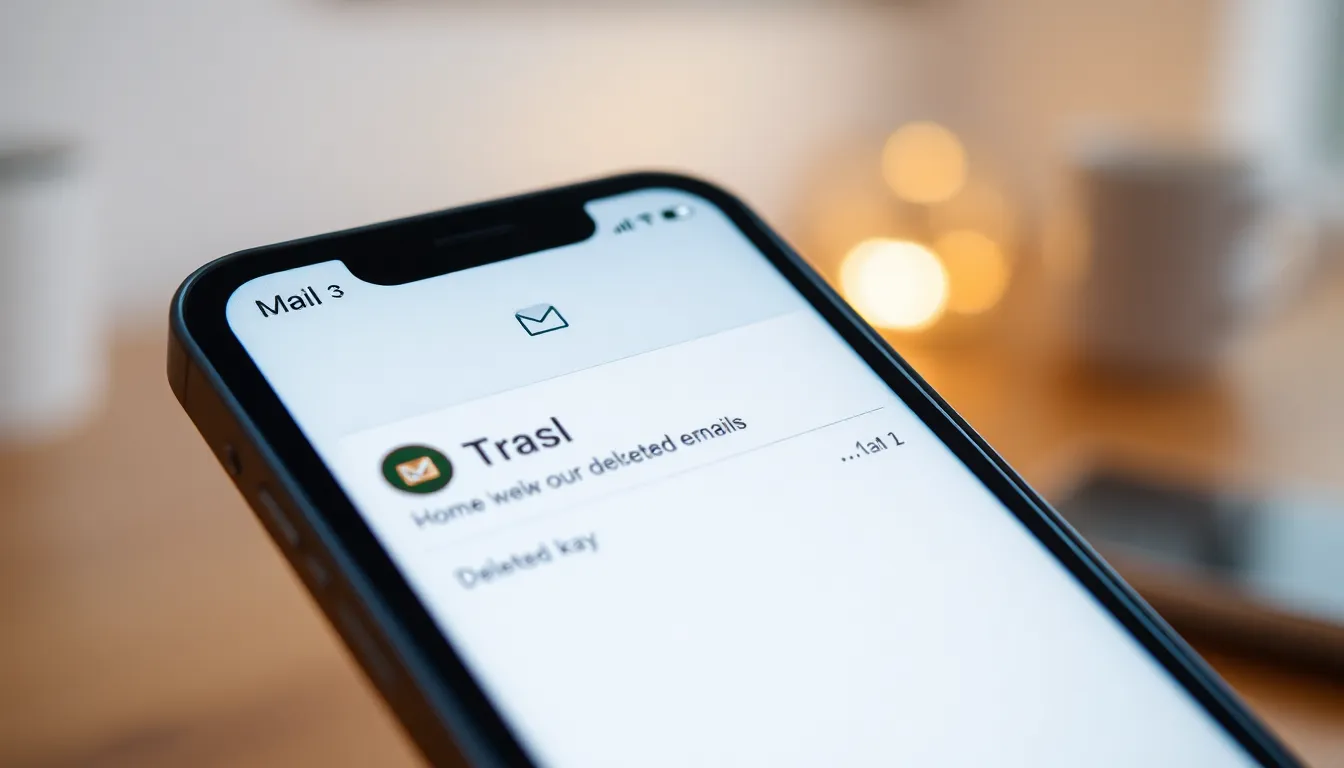
Several methods exist for retrieving deleted trash emails on an iPhone. Understanding these approaches helps maximize the chances of recovery.
Using the Mail App
Accessing the Mail app provides a straightforward option for recovering deleted emails. Users should open the Mail app and locate the Trash folder on the sidebar. Emails generally remain in this folder for up to 30 days. After finding the deleted email, tapping on it enables the user to select the option to move it back to the Inbox or another folder. Following this process restores the email, making it accessible once again.
Accessing iCloud Account
Using an iCloud account offers additional recovery possibilities for deleted emails. Users can log into iCloud.com via a web browser. Once logged in, selecting Mail will reveal all email threads, including those in the Trash folder. Emails removed from the Inbox might still appear in Trash unless the deletion occurred more than 30 days prior. To recover, users can highlight the desired email and then choose to move it back to the Inbox. This method enhances the chance of retrieving important communications effectively.
Third-Party Recovery Tools
Third-party recovery tools offer additional options for retrieving deleted emails on iPhones. Many users find these tools effective when standard methods do not yield results.
Popular Recovery Tools Review
EaseUS Data Recovery Wizard excels in user-friendliness, providing a straightforward interface for users at all experience levels. Dr.Fone by Wondershare offers a comprehensive suite of data recovery options, including email retrieval from various platforms. Tenorshare UltData stands out for its ability to recover data without requiring a backup. These tools generally come with a trial version, allowing users to assess their effectiveness before making a purchase. Consider checking online reviews to determine which tool best meets individual needs.
How to Use Recovery Tools
To utilize recovery tools, users typically begin by downloading and installing the chosen software on their computers. Next, connecting the iPhone to the computer via USB cable is essential for accessing data. Users must follow on-screen prompts to scan the device for deleted emails, which may take several minutes. Once the scan is complete, users can preview recoverable items and select specific emails for restoration. Finally, users can follow the instructions provided by the software to restore the selected emails back to their devices or save them in a different location.
Preventive Measures for Future Emails
Implementing preventive measures helps reduce the chances of losing important emails. Regularly organizing emails keeps the inbox clutter-free. Establishing a routine for reviewing emails promotes timely archiving and deletion. Consider using folders to categorize emails, improving retrieval.
Utilizing the “Mark as Read” feature prevents accidental deletions. Adjusting settings to receive notifications for important emails ensures critical communications aren’t missed. Subscribing to email threads can provide access to conversations without needing to sift through the inbox.
Regular backups are essential for preserving email history. Using cloud storage services, such as iCloud or Google Drive, offers an additional layer of security. Automatic backup features can simplify the process, ensuring emails remain safe.
Enabling “Undo Send” features in email applications provides a brief window to rectify mistakes. This functionality allows users to retract emails immediately after sending, minimizing regret. Familiarizing oneself with the email app settings can unlock more customization options.
Educating about email recovery options equips users with knowledge for future reference. Many email providers offer detailed guides on managing deleted items. Staying informed on software updates or new features increases email management efficiency.
Adopting a proactive mindset contributes to email retention. Maintaining an organized system not only benefits current email management but also enhances retrieval efforts in the event of accidental deletions. By implementing these strategies, users gain confidence in safeguarding their important communications.
Retrieving deleted trash emails on an iPhone doesn’t have to be a daunting task. With the right strategies and tools at hand, users can easily recover important messages that seem lost. Whether checking the Trash folder in the Mail app or utilizing third-party recovery software, there are multiple avenues for restoring deleted emails.
By staying organized and implementing preventive measures, users can significantly reduce the chances of losing important communications in the future. Regular backups and awareness of recovery options enhance the overall email management experience. Adopting these practices ensures that critical emails remain accessible and minimizes the stress of accidental deletions.




