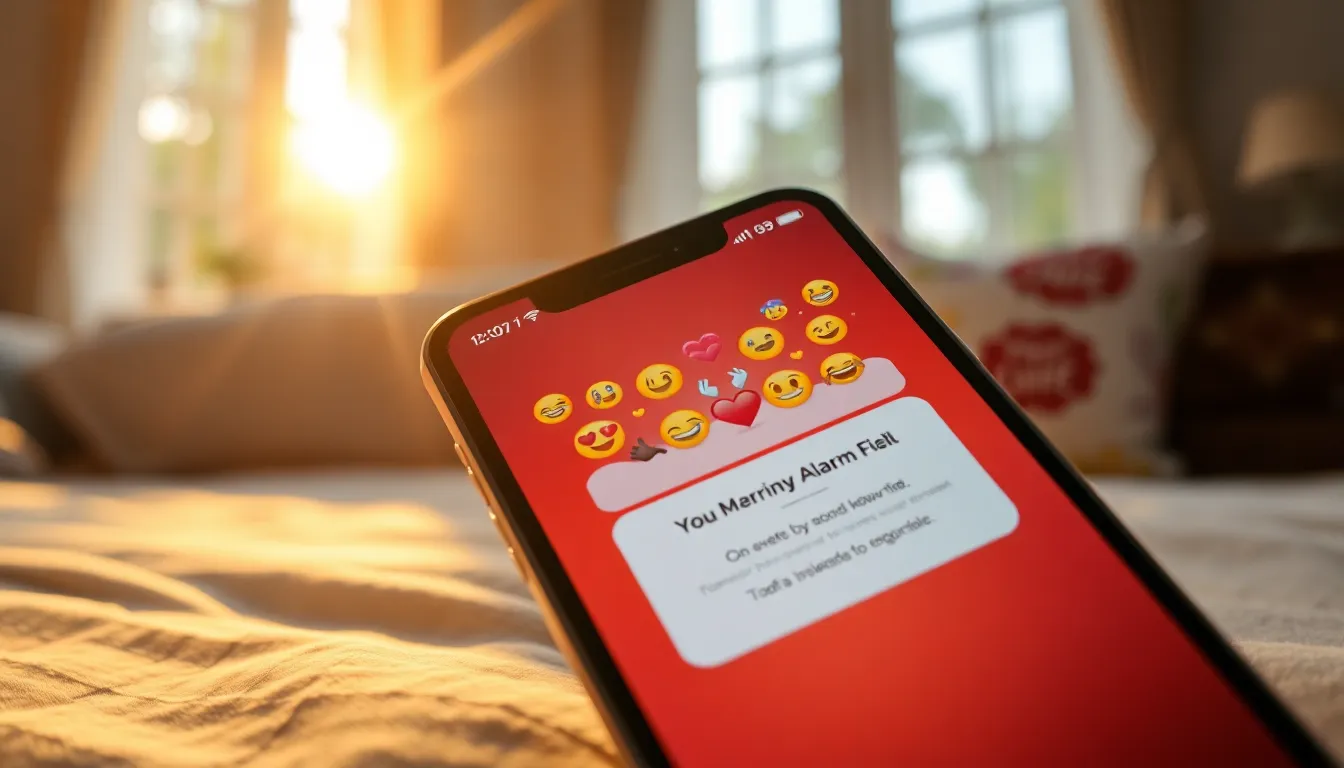Ever woken up to the sound of a generic alarm blaring at you like a confused rooster? Naming alarms on an iPhone can transform that jarring wake-up call into a delightful start to the day. Imagine your morning greeting you with a cheerful “Time to Rise and Shine!” instead of the usual “Alarm 1.”
Table of Contents
ToggleUnderstanding Alarm Features on iPhone
Naming alarms on an iPhone provides personalized touches that enhance users’ experiences. Custom alarm names help create a more inviting morning atmosphere.
Importance of Naming Alarms
Naming alarms allows users to infuse their personalities into their morning routines. A cheerful title like “Time to Rise and Shine!” can boost motivation. It transforms a mundane task into something engaging. Studies indicate that positive reinforcement in daily tasks leads to improved overall well-being. Users enjoy waking up to reminders that resonate positively. Alarms become more than mere sounds; they evolve into motivational messages.
How Naming Helps Organization
Organized alarm names facilitate straightforward navigation. Users can quickly identify multiple alarms by their titles. This clarity prevents confusion and ensures that each alarm serves a distinct purpose. Setting alarms like “Gym Time,” “Meeting Reminder,” or “Medication Alert” makes scheduling easier. Effective organization aids in time management, letting users stay focused on their tasks. Prioritizing alarms by name can lead to enhanced productivity. Each title serves as a reminder of essential activities throughout the day.
Steps to Name Alarms on iPhone
Naming alarms enhances the user’s waking experience and adds a personal touch. Follow these steps to easily name your alarms.
Accessing the Clock App
Open the Clock app on the iPhone. Tap on the “Alarm” tab at the bottom screen. This section displays all of your current alarms, neatly organized for quick access. Users can view the time, sound, and label for each alarm. To start naming alarms, ensure you are looking at the alarm list.
Creating a New Alarm
To create a new alarm, tap the plus icon located in the top right corner. Set the desired time using the scrolling wheels. After selecting the time, look for the “Label” field. Enter a personalized name for the alarm, such as “Morning Motivation” or “Workout Reminder.” After completing the setup, tap “Save” to finalize the alarm.
Editing Existing Alarms
Choose an existing alarm from the list to edit it. Tap on the alarm to open its settings. Locate the “Label” field, which allows for direct updates. Enter a new name that reflects the alarm’s purpose, ensuring it resonates with daily activities. After making adjustments, tap “Save” to apply the changes.
Tips for Effective Alarm Naming
Effective alarm naming enhances user experience and creates a positive morning routine. Consider the following tips for creating engaging alarm names.
Keeping It Short and Clear
Short and clear alarm names allow users to quickly identify their purpose. Descriptive titles can help avoid confusion among multiple alarms. Choose a maximum of three to five words for clarity. For instance, “Morning Workout” quickly conveys its intention. Simple phrases resonate better, making them easier to recall during busy mornings. Aim to eliminate any unnecessary words to achieve concise naming.
Using Descriptive Terms
Descriptive terms add context to alarm names, ensuring they catch the user’s attention. Specific titles like “Doctor Appointment” or “Grocery Store Run” provide clear information about the task. Vivid language enhances memorability, making users more likely to respond promptly. Engage with precise wording to match the alarm’s function, enhancing time management. Including action-oriented phrases stimulates motivation to complete daily responsibilities.
Personalizing with Emojis
Emojis offer a fun way to personalize alarm names, making them visually appealing. Adding symbols, like a coffee cup for “Coffee Time,” creates a quick-reference guide for users. These unique elements also infuse personality into routines, fostering positive associations with waking up. Consider a smiley face for “Happy Hour” or a sun for “Time to Shine!” Personal preferences play a significant role in this creative process, making alarms feel more engaging.
Common Mistakes to Avoid
Avoiding common mistakes when naming alarms ensures a smoother waking experience. Recognizing these pitfalls helps enhance daily routines.
Ignoring Alarm Settings
Disregarding alarm settings leads to confusion. Each alarm can have specific times and sounds associated with it. Users should ensure that names reflect the alarm’s function and time. Clarity in naming helps in managing multiple alarms efficiently. For instance, labeling an alarm as “Gym at 7 AM” provides immediate context. Overlooking notification settings can also result in missed alarms. Proper customization helps users stay on track with their schedules.
Overcomplicating Names
Creating overly complex names can hinder clarity. Simple, straightforward titles work best in conveying messages. Long or convoluted names make it difficult to recognize alarms at a glance. Users benefit from titles that are concise and easily memorable. Phrases like “Meeting Reminder” or “Wake Up” serve their purposes effectively. Adding unnecessary words complicates the naming system and detracts from its intended motivation. Effective naming should promote quick recognition and a positive association with waking up.
Naming alarms on an iPhone can significantly enhance the waking experience. By personalizing alarm names users not only create a more enjoyable morning routine but also foster positive associations with waking up. Clear and engaging alarm titles help in managing multiple alarms efficiently and ensure each serves its specific purpose.
With simple steps to customize alarm names and practical tips for effective naming users can transform their alarms into motivational reminders. This small change can lead to improved time management and overall well-being. Embracing this approach makes mornings less daunting and more uplifting.