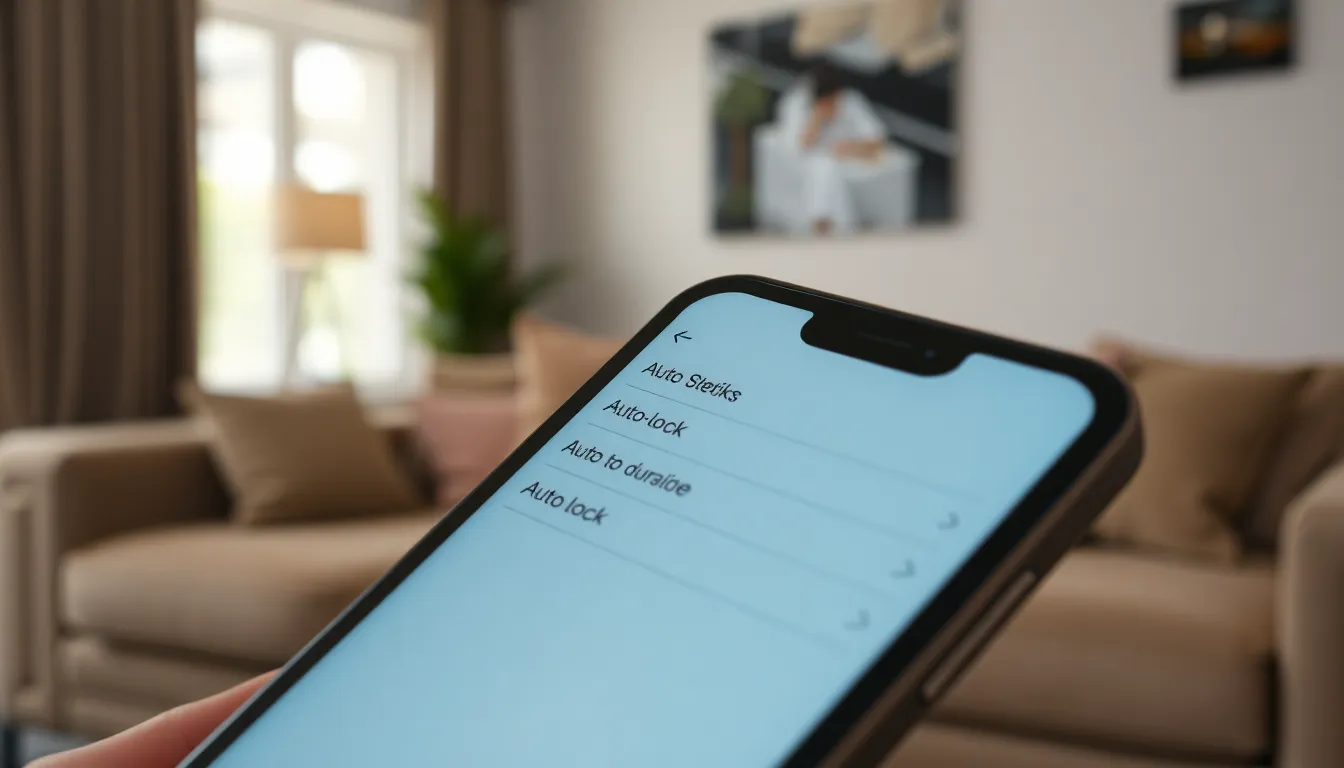Ever found yourself in a heated texting battle or deep in a TikTok rabbit hole only to be interrupted by your iPhone’s stubborn auto-lock feature? It’s like your phone’s saying, “Hey, time’s up! Back to reality!” But what if there was a way to keep the fun going just a little longer?
Extending the time before your iPhone locks can be a game changer. Whether you’re binge-watching your favorite show or trying to finish that important email, you don’t need your phone to play the role of the strict librarian. With just a few taps, you can reclaim your screen time and tell your phone, “Not yet, I’m not done!” Let’s dive into how to keep your iPhone unlocked and your productivity (or procrastination) flowing.
Table of Contents
ToggleUnderstanding iPhone Lock Settings
Adjusting the iPhone’s lock settings improves user experience. Users can easily customize how long the screen stays on before locking.
Default Lock Time Options
Apple offers multiple default lock time options for iPhones. Ranging from 30 seconds to 5 minutes, users can select durations based on their needs. The choices include 30 seconds, 1 minute, 2 minutes, 3 minutes, and 5 minutes. Selecting a longer duration minimizes interruptions during activities like watching videos or reading. Users may navigate to Settings, tap Display & Brightness, and then Auto-Lock to view these options. Adjusting this feature allows flexibility in managing screen usage.
Importance of Lock Duration
Lock duration plays a significant role in user satisfaction. An extended lock time enhances productivity, especially when multitasking. Users benefit from uninterrupted access during tasks, reducing the frustration caused by sudden screen locks. Longer durations also increase convenience for activities such as video watching or gaming. Balancing security and usability is essential, as longer lock intervals may expose devices to unauthorized access. Finding the right lock duration optimizes both security features and user experience on the iPhone.
Methods to Extend Time Before iPhone Locks
Extending the time before an iPhone locks enhances the user experience. This can be accomplished through two primary methods: changing auto-lock settings and utilizing guided access.
Changing Auto-Lock Settings
To change auto-lock settings, open the Settings app. Navigate to the Display & Brightness section, then select Auto-Lock. Users can choose from ranges of 30 seconds, 1 minute, 2 minutes, 3 minutes, and 5 minutes. Selecting a longer duration keeps the screen active for more extended periods. Remember that using a longer auto-lock duration enhances usability during activities like watching videos or reading. It’s essential to consider the balance between convenience and security. Longer lock intervals may increase vulnerability to unauthorized access.
Utilizing Guided Access
Guided Access serves as a useful tool for maximizing screen time without interruptions. To activate this feature, go to Settings, then Accessibility, and enable Guided Access. Once set up, triple-clicking the side button during an app usage starts Guided Access. This feature restricts the iPhone to a single app and prevents the auto-lock from engaging, keeping the screen active. It’s helpful during presentations or when displaying certain content without interruptions. Additionally, users can set time limits within the Guided Access settings to further manage usage durations.
Additional Tips for Time Management
Extending the time before an iPhone locks can offer even more flexibility during use. Explore these strategies for maximizing screen time.
Adjusting Screen Timeout for Apps
Adjusting screen timeout settings for specific apps can enhance user experience. Users find it beneficial to set longer timeout periods for apps frequently used, such as video streaming or reading. Some apps feature their own settings, allowing users to keep them open longer without interruptions. Changing settings within an app might offer more extended viewing or usage without returning to the home screen. Ensuring notifications are managed can also help maintain focus, reducing distractions from alerts.
Using Always On Display
Utilizing the Always On Display feature can significantly enhance convenience. This feature keeps the screen active, allowing users to glance at information without unlocking the device. Always On Display works effectively for viewing notifications or time without needing interaction. Enabling this feature helps maintain awareness of important alerts, making it easier to stay engaged without interruptions. It’s particularly useful in situations like meetings or while using instructional apps, ensuring users don’t miss critical updates without unlocking the phone.
Extending the time before an iPhone locks can significantly improve user experience. By adjusting auto-lock settings or utilizing features like Guided Access, users can enjoy uninterrupted screen time while balancing convenience and security. This flexibility allows for a more enjoyable interaction with the device whether watching videos or multitasking on important tasks.
Finding the right settings can enhance productivity and leisure without compromising device protection. With a few simple adjustments, iPhone users can create a more tailored experience that suits their individual needs.